1. Using Polygonal Lasso Tool to make a shape and fill the color #45862C like this:
2. Continue to use Palygonal Lasso Tool to split that shape into 4 parts (each part in one layer)
3. Now the most important is to radiate light upwards, you will pick Gradient tool and set the color like this:
Ctrl + click on layer No.1, use Gradient to drag like the result below
Continue to apply step 3 to 3 remain layers, you will get the result like this:
4. Create a new layer, zoom out the right angle of the shape then use Polygonal to draw a selection like the picture below:
Pick Gradient tool and set the color like this:
Apply gradient to the selection, you will get the result like this:

Continue to apply step 4 to 3 remain layers, you will have:
Final step, you will make shadow around the logo, and this is my final result:


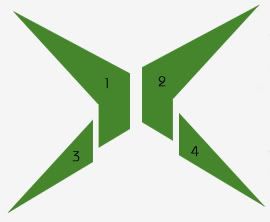

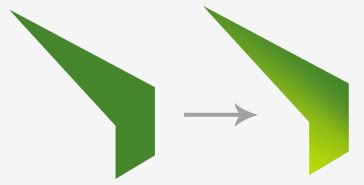
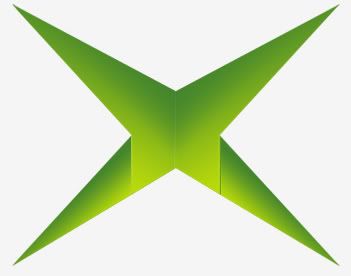
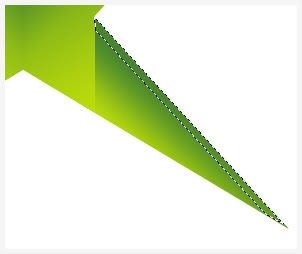
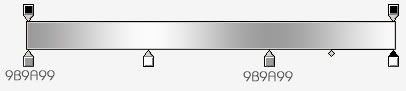
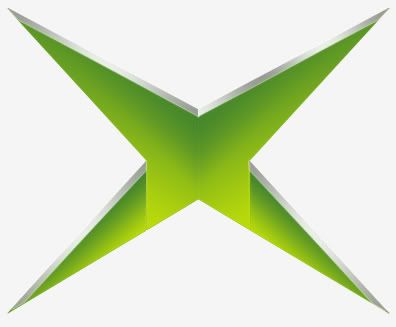

2 comments:
Online PhotoShop Editor is a free online photo editor with a professional touch. Fix, adjust and filter your images. Manage your images in your browser , No registration No download
Here : http://onlin-photoshop.blogspot.com
Here : www.onlin-photoshop.blogspot.com
Creating simple logo using photoshop is easy but if you don't have a fashion you cannot create even a very simple design. Photosho has a lot of tools to used and you must master most tools to create amazing designs.
Post a Comment