This tutorial will teach you how to create duotones, tritones and quadtones inside of Photoshop. At the end of the tutorial you'll find a link to 8 custom duotone/tritones as a complimentary download.
One of the main purposes behind Gavin's creative action sets is to free up photographers time and give them more creative ideas. He has invested thousands of hours developing his programs so that you do not have to. At the click of a button, or watching a 3 minute movie, you'll have many more creative options and ways to distinguish yourself from the competition. All this for around $100. Find all the details, including special pricing at Gavin's PhotoEffects website.
Toning With Duotones, Tritones And Quadtones
In order to tone with duotones, your photograph must first be converted to black and white. One of my favorite methods to convert to BW is using ‘calculations’.
Open your photograph and click on image, then calculations.
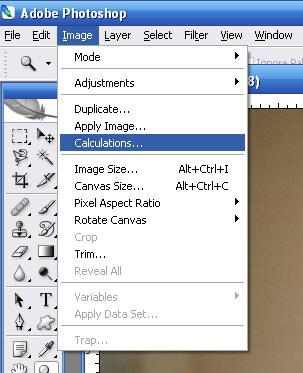
The calculations dialogue box opens. There are four areas to focus on in the ‘calculations’ dialogue box. The two channels, the blending mode and opacity settings.
I usually combine the ‘red’ and ‘green’ channels. The ‘soft light’ blending mode is great for evenly toned BW. The ‘screen’ blending mode is good for ‘high-key’ BW.
You will need to alter the opacity setting to suit your photograph. Anywhere between 20-100%.
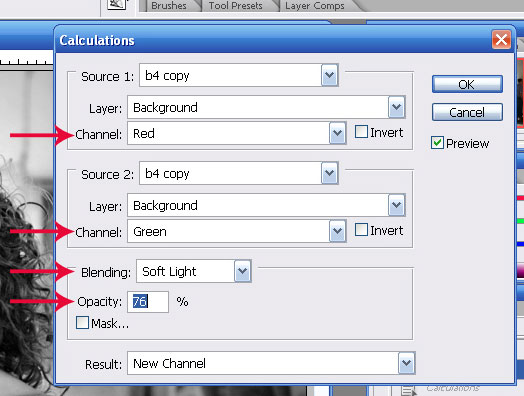
When you have the settings they way you want them, click ‘OK’.
There are two further steps required to create your grayscale image. After you click ‘Image-Mode-Grayscale,’ a dialogue box will open up, asking if you want to discard color information. Click ‘Ok.’
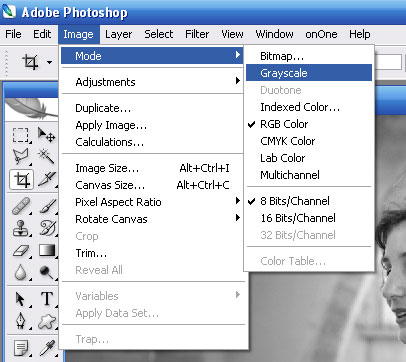
After clicking on Image-Mode-Duotone, the ‘Duotone’ dialogue box will open.
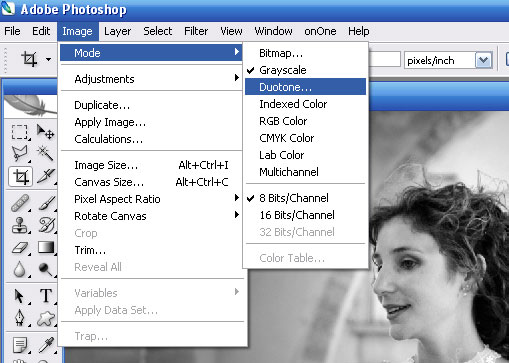
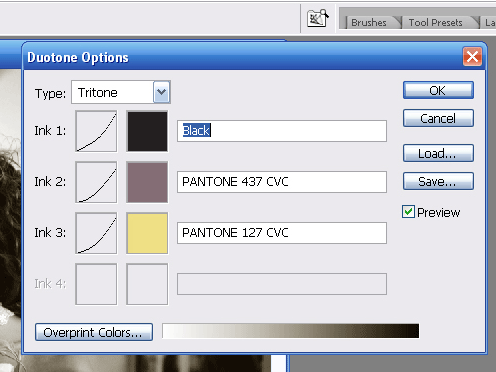
The drop-down box at top left allows you to specify how many colors you will use to tone your image. There are three choices; duotone, tritone or quadtone. Two of the great advantages of duotones are the ability to ‘load’ existing presets, as well as create your own.
I’m giving you 8 of my custom duotone/tritones as a complimentary download. Loading duotone pre-sets is simple. Click ‘load’ in the duotone dialogue box. If you have never used duotones before, you will be taken to Adobe’s duotones/tritones pre-set folder. Navigate on your computer to where you downloaded my presets, and double click on one of them. See below,
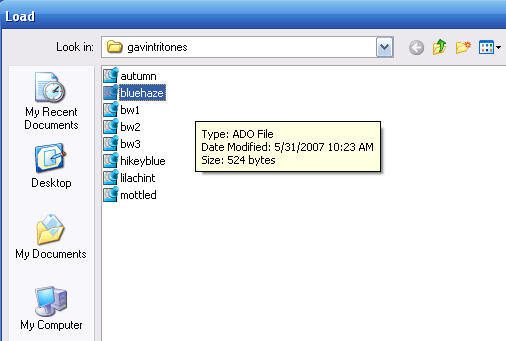
This will load the preset into the duotones dialogue box and tone your photo accordingly. To create & save your own custom duotones, click on one or more colors in the duotone dialogue box.
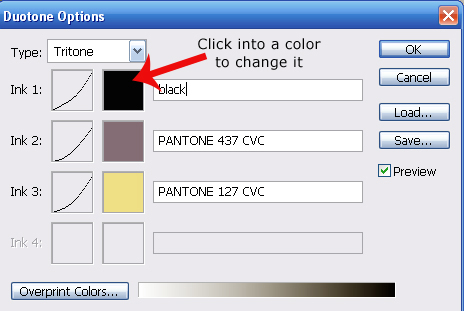
Either the ‘color picker’ or ‘pantone’ color boxes will appear. Choose the color you want and click ‘Ok.’
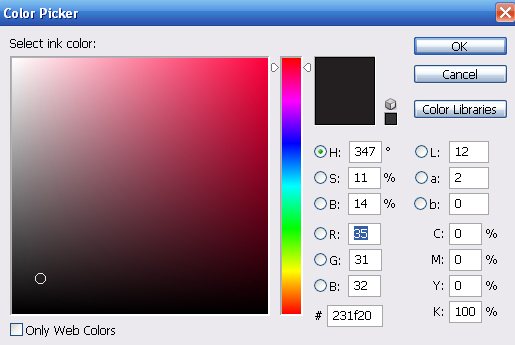
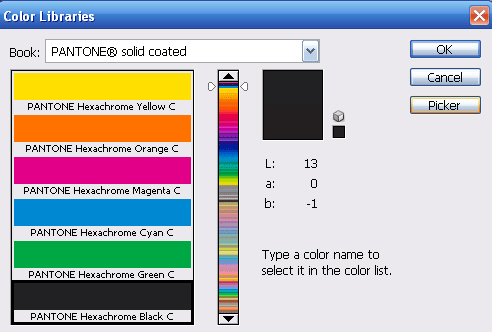
You can continue this process to change more colors. You can also change the spread of any particular color by clicking in the ‘curve’ area.
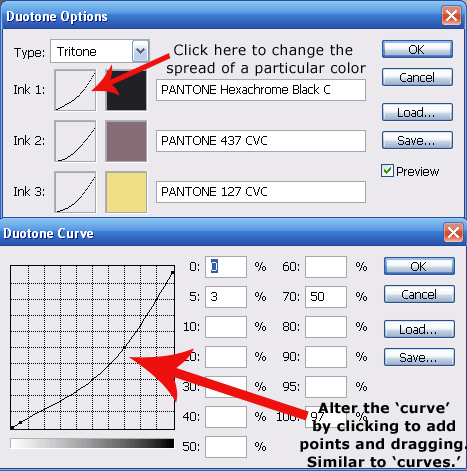
When finished in the ‘duotone curve’ box, click ‘Ok’. Then click ‘save’ in the duotone box to save your custom duotone into your own pre-sets folder.
I finish up my Duotone/Tritone by adding a ‘Curves’ adjustment layer.
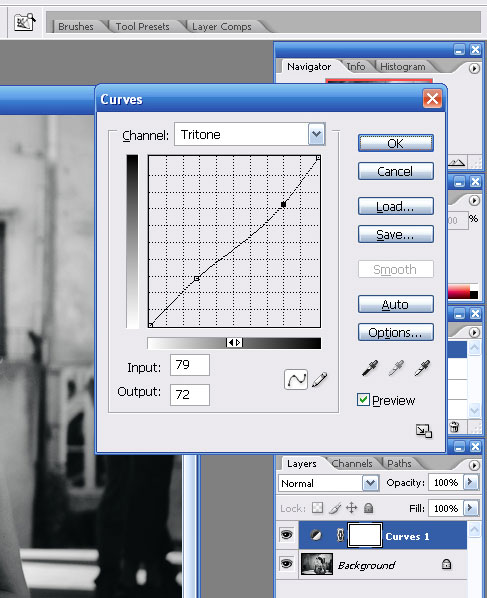
In order to save your file as a JPG, you will need to convert back to RGB color.
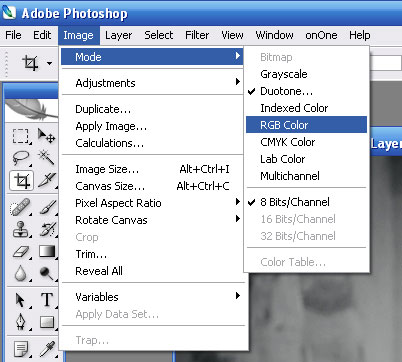
Value of my custom actions/movie tutorial sets
One of the main purposes behind my creative action sets is to free up photographers time and give them more creative ideas. I have invested thousands of hours developing my programs so that you do not have to. At the click of a button, or watching a 3 minute movie, you'll have many more creative options and ways to distinguish yourself from the competition. All this for around $100.
3 Free Photoshop Actions - Plus Photo FX Actions Discount
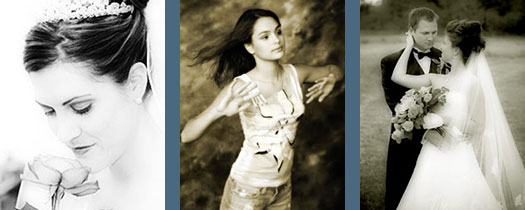
Our specialized program has been published by the 'Professional Photographers of America' (PPA) twice as well as in other publications. Try my 3 Photoshop Actions for free. They produce the effects above (from left to right — Infrared, Toned and Softly). We offer 4 sets of Photoshop Actions and Flash movies and we are offering a special discount for a limited time. Purchase one set of Photoshop Actions and get a second set for free. Visit the special Actions discount page for details."
skip to main |
skip to sidebar
A Complete Free Online Learning Solution Around The World
Contact Form
Pageviews
Popular Posts
-
Today I am going to show you a useful tutorial. In this tutorial you can learn how to create old style photo effect with interesting accent...
-
Hi there this is a very nice tutorial show how to make a thing looks like he's getting out of paper if you follow this tutorial well you...
-
The new Adobe Photoshop CS5 Extended is about to be released, it was announced already and among the new features there is one really speci...
Copyright © Learn Free Online Photoshop is proudly powered by Blogger.com | Blogger Templates Design by Free Blogger Templates
Support by Unique Pictures and Funny Photos | The Second Daily News | Mobile Phone News | Daily Digital Technology
Support by Unique Pictures and Funny Photos | The Second Daily News | Mobile Phone News | Daily Digital Technology

0 comments:
Post a Comment