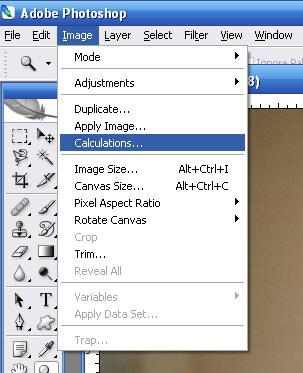Jill Greenberg is a famous photographer best known for her recognizable portraits look which is achieved with sophisticated lighting and intensive Photoshop post-processing. In many of Greenberg’s photos you see a simple single colored background with a vignette of light coming from the center. It is possible to create Jill Greenberg effect solely with Photoshop tools outside a controlled lit studio and this Photoshop tutorial will guide you through all steps needed. This is tutorial for intermediate/advanced Photoshop users. I intentionally do not include beginner level details to make a workflow simple and straightforward.