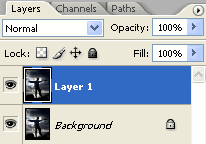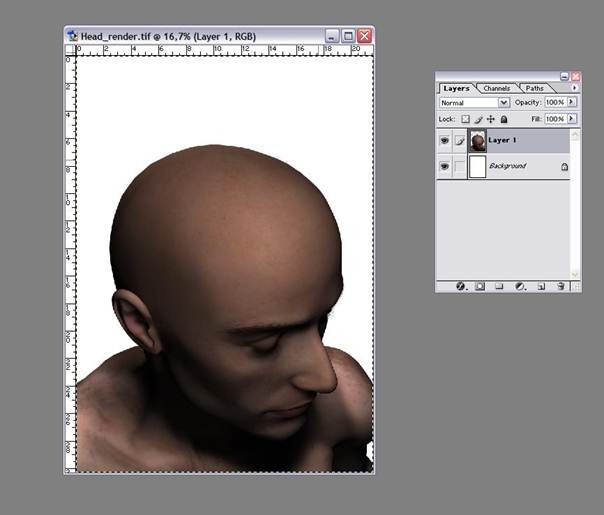Here is the sample image I have chosen
to for this article. It’s in bad shape, but the scene is fantastic. These are
also family members at the cottage, and I own the
rights to it, so it's another bonus. Perhaps in the future, I'll
add another section to the article on how to go about replacing the missing
piece of this image, but that will be an advanced section, and I wouldn't start
with this image. But it can be done, and done convincingly! For the
mean time, let's crop out what we don't need. I scanned the original at 600
dpi; this will be an adequate resolution for our needs. If your image is
less then 300 dpi, now is the time when you would change the resolution to allow
a large enough image to work with and to reduce image artefacts later on.