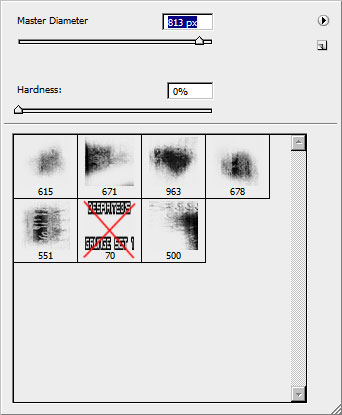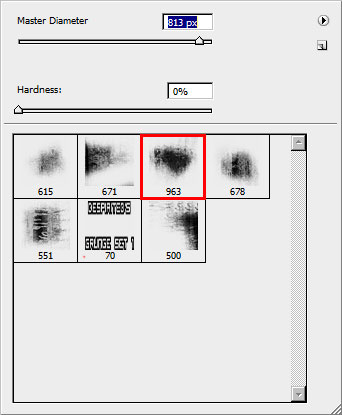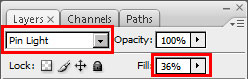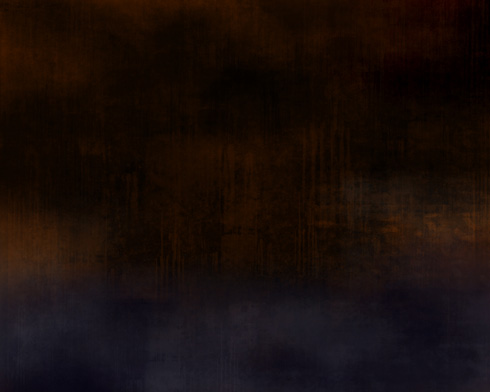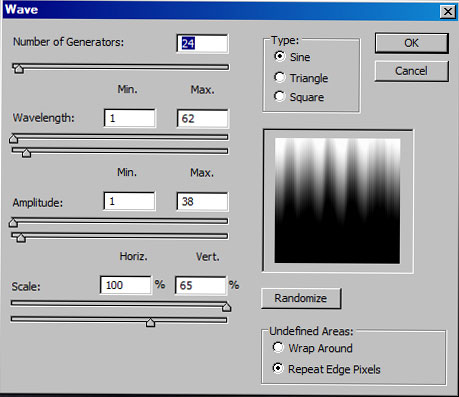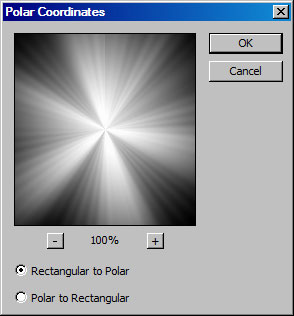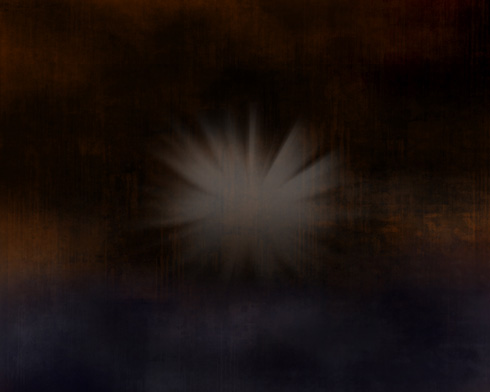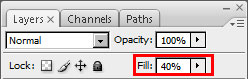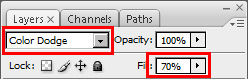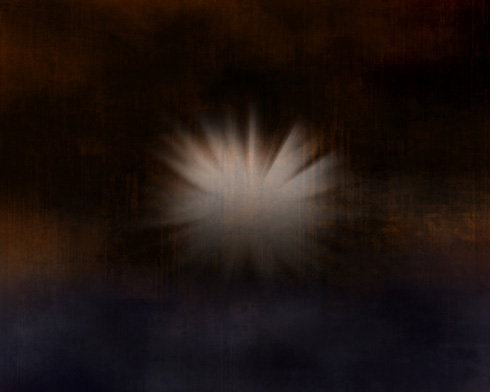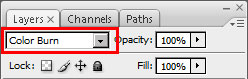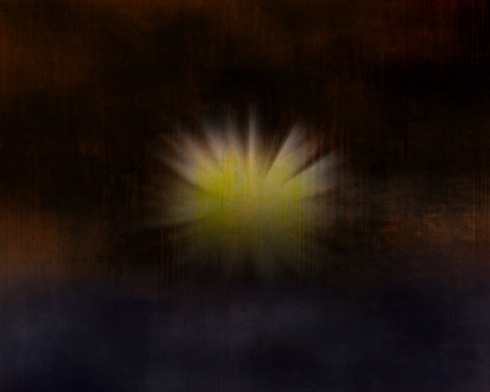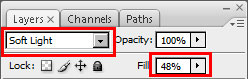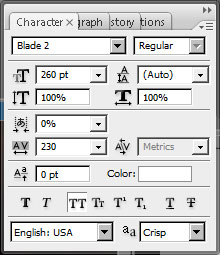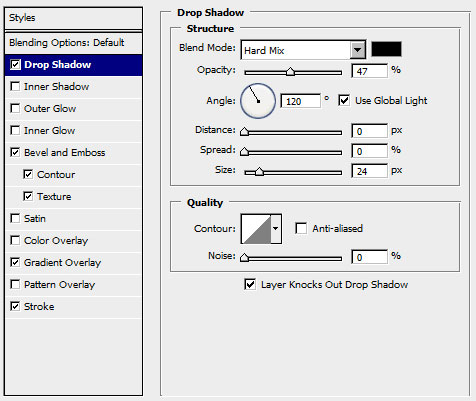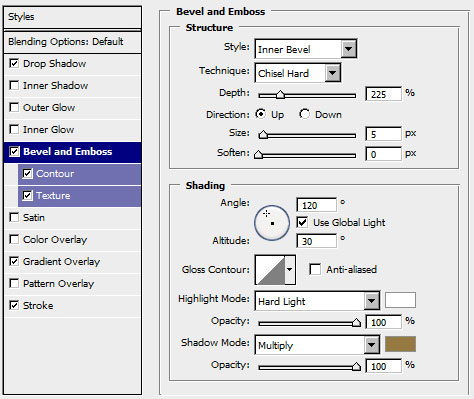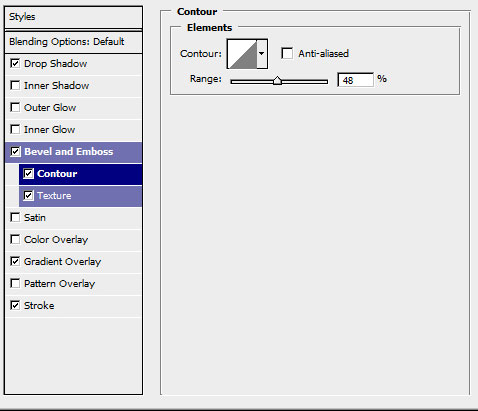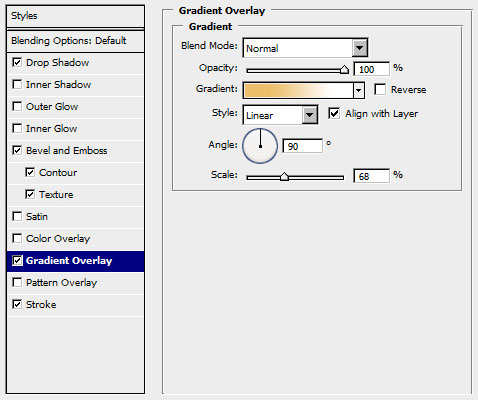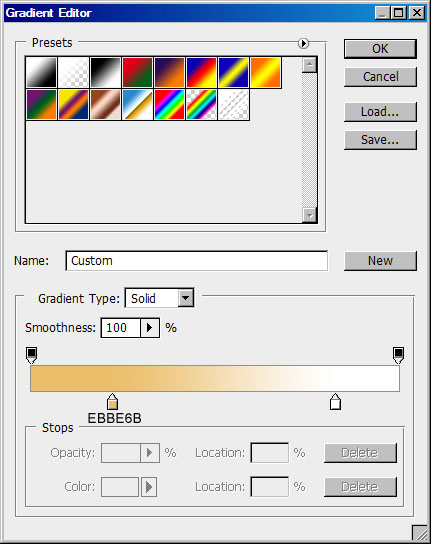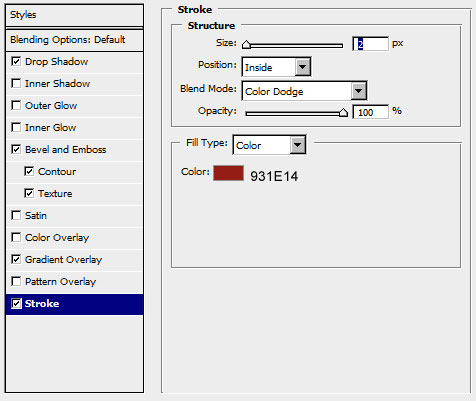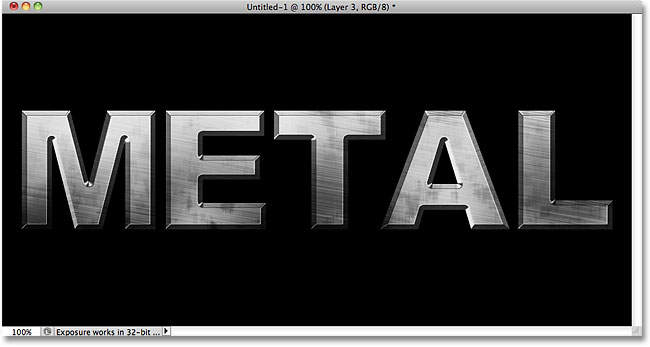In this tutorial, I will show you how to create a realistic embroidery text effect in Photoshop using stitch brushes and layer styles. The end result will be a font that looks like embroidery!
A Complete Free Online Learning Solution Around The World

#0c0101.